Security: Adding Users
While cyber security threats are growing, things can be done to protect you and your business. Here are some of the rules when Adding Members to your Business Account and adding addtional Account Access to your Desktop applications.
Admin Portal (Business Only)
- You can add members to your Group by Clicking the Admin option on the left menu once you log in.
- You can do a Bulk import by using the template when you click on “Add multiple Users” (Use the CSV Template)
- You can add members to your group that already have a Sendlinx Account. And Invitation E-mail will be sent when you add them. The member will have to accept and click the button/link in the email to approve.
- You can only add members that have disassociated from another business (if they were part of one).
- You cannot Add another Sendlinx Business Account to your business account.
Application Level; Add Account Access (Pro & Business)
- Members of a group account can only add other accounts to their Outlook Addin & Desktop Applications if administrator allows it in the Portal’s “Account Access” section. Applications will check this list 1st before when attempting to add any accounts. This can be done globally or per user and is up to the administrator’s discretion.
- Only Pro and Business Accounts can activate desktop applications.
- Pro Accounts can add Standard or Pro Accounts (that are not associated to business accounts)Pro Accounts cannot Add Business Accounts or its Members, as it can be a security breach.
- Business Accounts can add Standard or Pro Accounts if listed in the “Account Access” in the Administrator’s account.
- Business Accounts cannot add Other Business Accounts, as it can be a security breach.