Email Sender Rules (ESR)
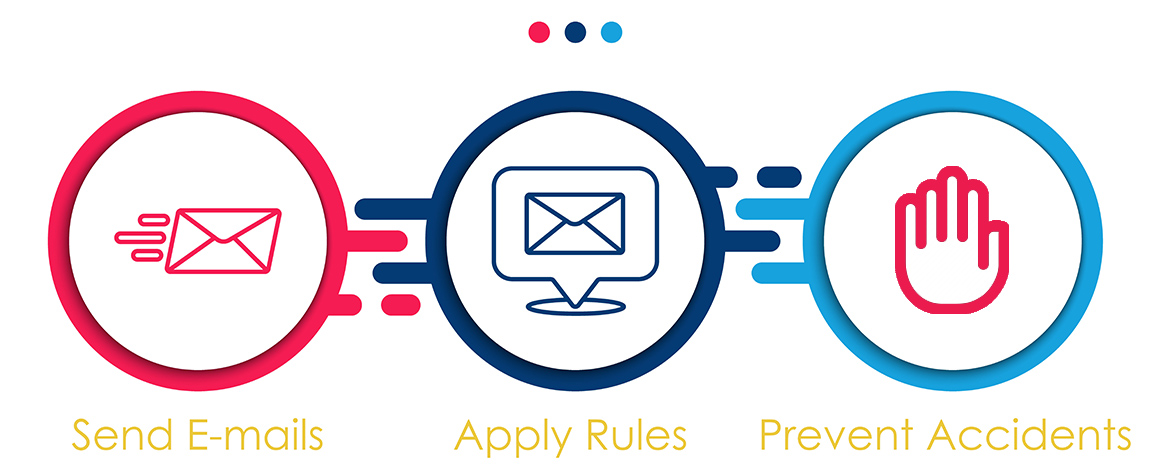
Using Email Sender Rules (ESR), you can set up rules in the Sendlinx Outlook Addin to prevent certain email accounts to email specific recipients, or you can also ensure that an email account can only email specific recipients. For an in depth overview, please watch the video below(in HD).
To Add or Edit File attachment Rules(FAR), from the Compose window in Microsoft Outlook, look for the Sendlinx icons in ribbon, then click Manage > Options > check ‘Email Sender Rules’ > then Add/Edit to add Rules.
Criteria Definitions:
Account: Select your account you want to apply the rule against.
Inspect : Ensure you select whichever Mail to fields you wish the rule to inspect.
Recipient is Never: Select this option if you want your account to NEVER email one or more email addresses.
Recipient is Always: Select this option if you want your account to ALWAYS email one or more email addresses.
Email(s): Specify email addresses or Wildcard domains. Example: *@North568.com would be ANY email addresses that has a domain North568.com
Criteria Examples
· Account: starman@xyz123.com
Inspect: To/CC/BCC
Recipient is Never
Email(s): [email protected]
This rule will ensure that if ‘[email protected]’ ever attempts to email ‘[email protected]’, Sendlinx will alert the sender to “Authorize”, which will allow future mailouts to the address, or “Ignore”, which will allow you to send the email to the recipient just one time. Alternatively, you will be able to cancel the ‘Alert’ and fix the “From Account” or recipient to ensure you are sending from the right account to the right recipient.
· Account: starman@xyz123.com
Inspect: To/CC/BCC
Recipient is Always
Email(s): [email protected]
This rule will ensure that [email protected]’ is ONLY allowed to email ‘[email protected]’, else if there is another email recipient in the mail to fields, Sendlinx will alert the sender to “Authorize”, which will allow future mailouts to the address by adding the address to the rule, or “Ignore”, which will allow you to send the email to the recipient just one time. Alternatively, you will be able to cancel the ‘Alert’ and fix the “From Account” or recipient to ensure you are sending from the right account to the right recipient.
· Account: starman@xyz123.com
Inspect: To/CC/BCC
Recipient is Never
Email(s): *@greentracks105.com
This rule will ensure that if ‘[email protected]’ ever attempts to email ANYONE at greentracks105.com, Sendlinx will alert the sender to “Authorize”, which will allow future mailouts to the address, or “Ignore”, which will allow you to send the email to the recipient just one time. Alternatively, you will be able to cancel the ‘Alert’ and fix the “From Account” or recipient to ensure you are sending from the right account to the right recipient.
· Account: starman@xyz123.com
Inspect: To/CC/BCC
Recipient is Always
Email(s): *@greentracks105.com
This rule will ensure that [email protected]’ is ONLY allowed to email ANYONE at greentracks105.com’, else if there is another email recipient in the mail to fields, Sendlinx will alert the sender to “Authorize”, which will allow future mailouts to the address by adding the address to the rule, or “Ignore”, which will allow you to send the email to the recipient just one time. Alternatively, you will be able to cancel the ‘Alert’ and fix the “From Account” or recipient to ensure you are sending from the right account to the right recipient.
To Test: Create similar rules and send emails to observe the behaviour.